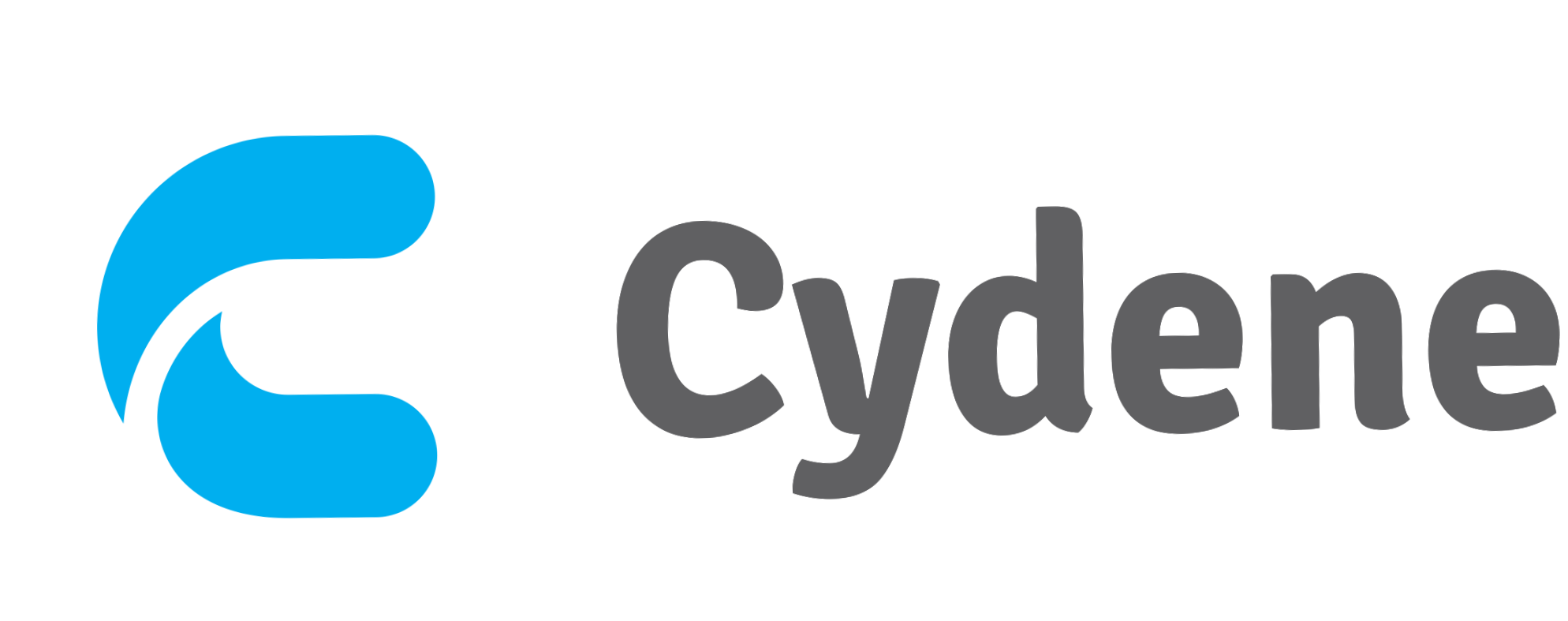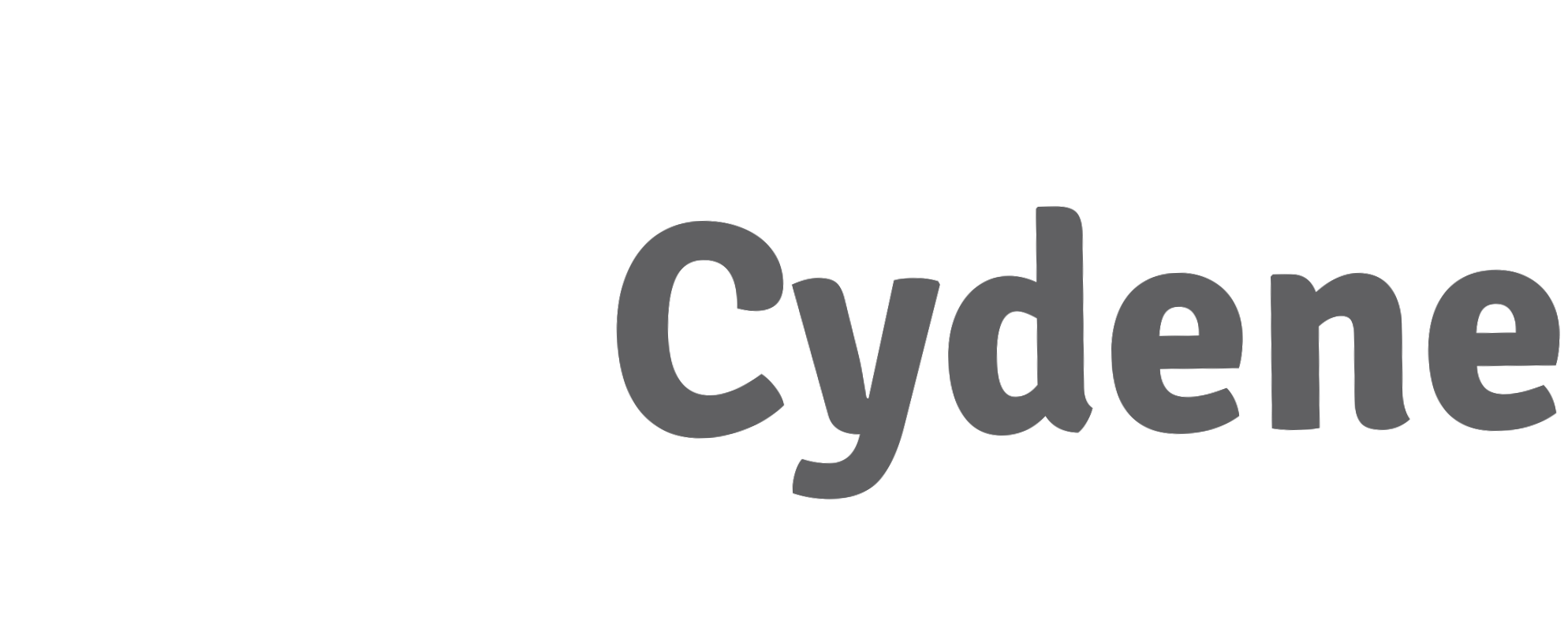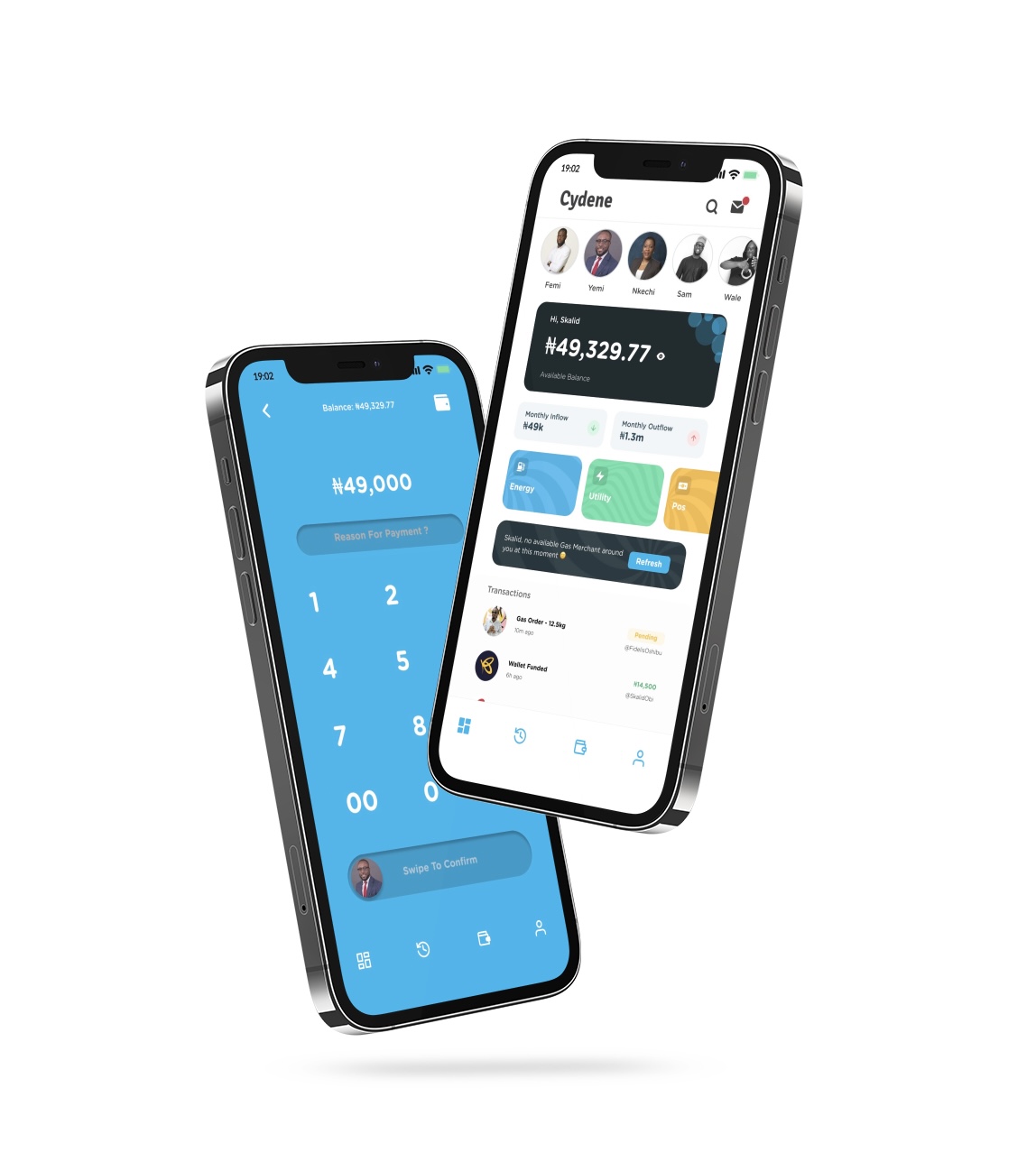FAQs
Cydene Express
How to install Cydene Express?
A simple search for “CYDENE EXPRESS” on “App Store or Google Play
Store” will display the app and all you have to do is select the one with
our icon and download it.
Gas - How to Order?
Select Energy on the home page, click on the product (Gas), select your
quantity, proceed to enter your address, select your preferred merchant
and order.
Diesel How to Order?
Select Energy on the home page, click on the product (Diesel), select your
quantity, enter your address, choose your preferred merchant and order.
How to make a payment?
To make a payment you’ll need to fund your wallet to be able to place an
order on Cydene Express.
Why can’t I find any merchant?
If you try to place an order and you can’t find any merchant kindly
contact us on WhatsApp/our social media platforms or give us a call.
How to set my location
When placing an order you can type your preferred location of delivery
or click on the location icon on the right end of the location space to get
your exact location.
How to buy Airtime?
Select the Utility Icon, click on airtime, select your network, enter a phone
number, amount, narration and your pin then pay or request.
How to buy Mobile Data?
Select the Utility Icon, click on Mobile Data, select package, enter a
phone number, amount, narration and your pin then pay or request.
How to buy Internet?
Select the Utility Icon, click on Internet, select provider, choose a
package, enter your phone number, amount, narration and your pin then
pay or request.
How to buy Electricity?
Select the Utility Icon, click on Electricity, select provider, enter meter
number, validate, enter amount, narration and your pin then pay or
request.
How to buy Cable?
Select the Utility Icon, click on Cable, select provider, select package,
enter your card number and your pin then pay or request.
How to request?
Select what you want on the app, fill in the details then proceed to
request with the username of your benefactor.
FAQs
Cydene Business
How to install Cydene Business App?
A simple search for “CYDENE BUSINESS APP” on “App Store or Google Play
Store” will display the app and all you have to do is select the one with
our icon and download it.
View Balance?
Open the Rider app and check the top bar under your name. You will find
your available balance there.
History?
Click on the history icon on the home page to view the name and date of
all orders.
Wallet?
To access your wallet, simply open the app and click on the wallet icon
located under In Progress.
How to Withdrawal?
Click on the Settings Icon, Select Withdraw, input your details with your
pin and withdraw.
FAQs
Cydene Pay
User Guide FOR TRANSFER
Open Cydene Express
● Click on Send Money
● Input amount
● Swipe to confirm
● Confirm details
● Swipe to make payment
● Enter PIN
User Guide FOR TERMINALS
Open Cydene Express
● Swipe to Send Money
● Click on recipient
● Click on the POS terminal
● Enter the Merchant name and Validate
● Enter an amount and reason
● Swipe to confirm
Cydene POS for Merchants/Terminals - Download the Cydene Rider App and Signup
Open App to see your dashboard
● Click on validate payment
● Select transactions
● Click on the payment
● Verify details and validate
● Check amount under validated
● Refresh balance